Hey guys one more Photoshop tutorial around here, now in this time i will show you how to create an box icon in Photoshop.This is very simple and effective technique. I hope you will enjoy this tutorials.
Here’s the effect we’re going for:

Step# 1
Open photoshop and create a new document, mine is 567×464px with a white background.
![]()
Step# 2
Select the rectangle tool make sure you’ve got those options selected.
![]()
Make a rectangle, name the layer front.
![]()
Step# 3
Now Fill the rectangle with #af915b
![]()
Step# 4
Apply a inner shadow for your rectangle box.
![]()
The rectangle should look like this.
![]()
Step# 5
Make new layer the name of new layer is top and select pen tool, Place it on top of the original rectangle then select the Free Transform Tool Ctrl+T, now reduce the height and go to Edit – Transform – Perspective and move one the top corner inside till you have a box shape.
Step# 6
Now Fill the top layer with #e1cea4
Your Box look like this
![]()
Step# 7
Apply a inner shadow for your top layer box.
![]()
![]()
Step: 8
Create black line on the new layer and reduce the opacity 40% duplicate this black line, move it one step back and reduce the opacity 20%.
![]()
Step# 11
Create a white stripe on the top, select the Free Transform Tool Ctrl+T and right click select Perspective then pull one top corner inside. Now select the Pen Tool and create white stripe and place the shape under,select the Free Transform Tool Ctrl+T and right click select Perspective then pull second bottom corner inside. merge these two layer and reduce the opacity 40%.
The box should look like this.
![]()
Step# 12
Select text tool and type text on front.

Now apply some effect
gradinat
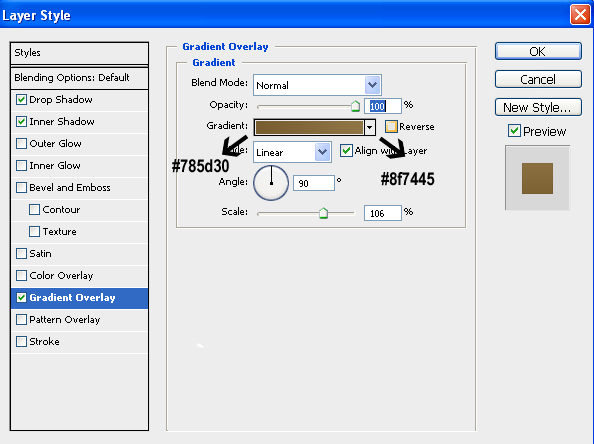
Inner Shadow
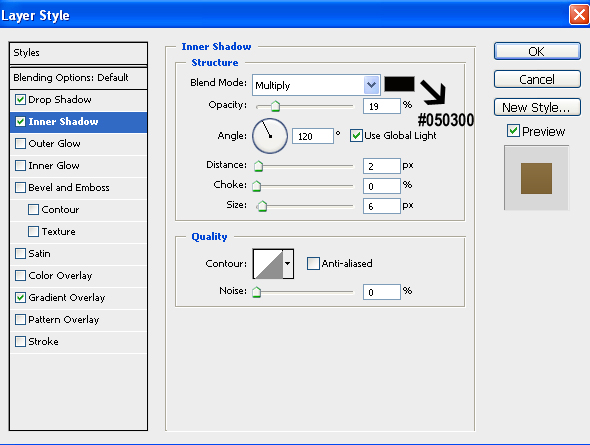
Drop Shadow
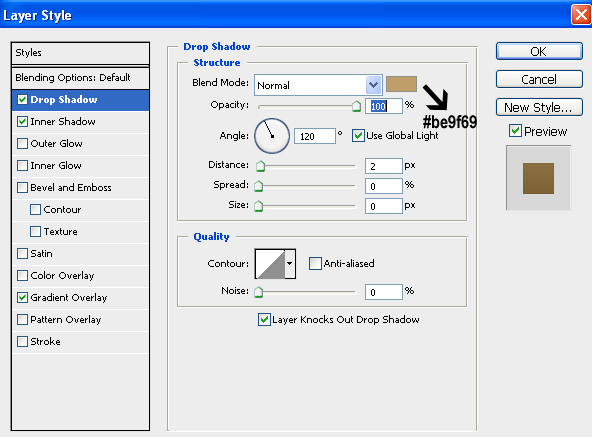
Final Preview

What’s your thoughts about this tutorial, please share with us. Comment us
If you would like to receive more tutorials from us, please consider subscribing to our feed by RSS or by email.

really nice ! thanks 😀
Pingback: Create an Beautiful Box Icon in Photoshop | Web Design Updates
This tutorial would have been better as a video tut. It’s not for the novices. You don’t provide enough information for a novice to do the tutuorial. I am not good enough with perspective to re ctreate what you are asking.
This is what I’m looking for.
Thanks